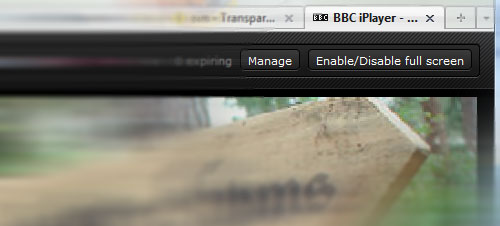Anyone ever have issues with not finding a decent WiFi connection? Anyone else can’t be bothered to shell out for those mobile broadband USB dongle adapters plus the associated 15 odd quid contract just to be able to go online on the go without wifi away from home or work? Me neither!
I thought about connecting online through the phone in the past, but there was a need to carry around a USB cable plus the needing to install a CD full of software to do so – kind of uselss if you don’t have the CD on you when you need it.
There is a way however; I found this sometime back whilst searching for a way to connect wirelessly online on my laptop without needing to install the 100-odd MB of software that Sony Ericsson seems to demand. Without access to a decent WiFi connection, the alternative was the phone browser – but who wants to browse the full web via a phone browser?! Opera Mini does the job for short runs, but a computer screen wins hands down if I have the choice.
I will tell you how.
I’ve managed to get this working successfully on my sister’s Lenovo, and my Vaio laptop – both had bluetooth built in (YMMV), with three different phones – a SE P1i, SE C905, and a Nokia 6500 slide, so it is definitely not an isolated ability – AFAIK it is part of some GSM standard. Don’t count on iPhones being able to do this though (correct me if I am wrong though).
Now, first thing to do is to pair up the phone with your computer. The Dial-up networking service will have to be enabled for that bluetooth connection; again YMMV – in my case, I just checked a few boxes.
Once that’s sorted, this is where the magic lies: you create a new Dial-Up Connection:
- With XP, this is achieved by going to the Network Connections, and clicking on Create a new connection in the task panel. The New Connection dialog pops up – follow this with “Connect to the Internet”, “Set up my connection manually”, “Connect using a dial-up modem”
- on Vista, open up the Network and Sharing Center window, then click on ‘Set up a connection or network’ in the Task panel. Again, a dialog should appear with the ‘Set up a dial-up connection’ in the list somewhere. Select this.
A list of possible dial-up devices should appear. If the bluetooth pairing was setup properly, you should see a ‘Standard Modem over Bluetooth link’ or some variation of this. If you’ve paired multiple phones, then there might be more entries. Once you’ve got the right connection for your phone, proceed through the wizard.
The only detail you need to enter here is the phone number for this connection. Username and password does not matter AFAIK – I personally leave it blank – but the connection name should be meaningful.
This is the important part: the telephone number should be in this format: *99***x# where x is the number that corresponds to the data account ID. Normally I try *99***2# first, then *99***3# as these seem to correspond to Orange’s GPRS / Internet accounts – *99***1# is usually the MMS account on my phones, but it might be the internet on yours.
This is a special number that the phone would recognise as a command to connect to the data accounts.
Once that’s set up, test dial it – Windows should confirm with you if it was successfully or not. Quick google test should confirm everything afterwards.
Obviously, running with 3G enabled is much nicer, but old phones or tariffs with 2.5G GPRS only can still do it, albeit at speeds harking back to the days of actual dial up modems. Pair this up with a Three £5/month phone internet add on, and that’s a new mobile road warrior in the making!
*unfortunately for me, I don’t have a spare unlocked 3G-enabled phone since my P1 was stolen. Such is life when you find a good thing, and it slaps you back in the face with a taunt.